Harbor
Docker- Registry
安装
# yum install docker-registry
# rpm -ql docker-distribution
/etc/docker-distribution/registry/config.yml
/usr/bin/registry
/usr/lib/systemd/system/docker-distribution.service
/usr/share/doc/docker-distribution-2.6.2
/usr/share/doc/docker-distribution-2.6.2/AUTHORS
/usr/share/doc/docker-distribution-2.6.2/CONTRIBUTING.md
/usr/share/doc/docker-distribution-2.6.2/LICENSE
/usr/share/doc/docker-distribution-2.6.2/MAINTAINERS
/usr/share/doc/docker-distribution-2.6.2/README.md
/var/lib/registry
配置文件
/etc/docker-distribution/registry/config.yml
version: 0.1
log:
fields:
service: registry
storage:
cache:
layerinfo: inmemory
filesystem:
rootdirectory: /var/lib/registry
http:
addr: :5000 #监听端口号
启动服务
# systemctl start docker-distribution.service
# ss -ltn
State Recv-Q Send-Q Local Address:Port Peer Address:Port
LISTEN 0 128 :::5000 :::*
信任自建仓库
/etc/docker/daemon.json
{
"insecure-registries": ["192.168.101.12:5000"]
}
推送镜像
# docker tag busybox:latest 192.168.101.12:5000/busybox:latest
# docker images
REPOSITORY TAG IMAGE ID CREATED SIZE
192.168.101.12:5000/busybox latest 69593048aa3a 3 days ago 1.24MB
busybox latest 69593048aa3a 3 days ago 1.24MB
# docker push 192.168.101.12:5000/busybox
Using default tag: latest
The push refers to repository [192.168.101.12:5000/busybox]
5b8c72934dfc: Pushed
latest: digest: sha256:dca71257cd2e72840a21f0323234bb2e33fea6d949fa0f21c5102146f583486b size: 527
使用官方的 Registry镜像
安装镜像
# docker pull registry
创建配置
# mkdir /opt/{auth,data} -pv
mkdir: 已创建目录 "/opt/auth"
mkdir: 已创建目录 "/opt/data"
# 使用htpasswd
# yum install httpd
Harbor
安装
注意:安装前需要装docker,docker-compose.
# curl --proxy http://192.168.168.254:1282 -L https://github.com/goharbor/harbor/releases/download/v2.2.2/harbor-offline-installer-v2.2.2.tgz -o harbor-offline-installer-v2.2.2.tgz
# tar xvf harbor-offline-installer-v2.2.2.tgz
# cd harbor/
# cp harbor.yml.tmpl harbor.yml
#./install.sh
修改配置文件
cp harbor.yml.tmpl harbor.yml
一般情况下,我们最少需要配置的内容如下:
- hostname 需要配置为 127.0.0.1 之外的内容,以提供外部访问,本例中我配置为:192.168.101.12
- https 的配置需要同时配置证书,生产环境中,如果使用 SLB 或者使用其他应用统一提供 SSL 接入,则可以删除。
- harbor_admin_password 默认密码即可,但是初次使用登陆后台后需要修改密码。
- data_volume 根据自己实际情况修改宿主机的文件储存地址。
# Configuration file of Harbor
# The IP address or hostname to access admin UI and registry service.
# DO NOT use localhost or 127.0.0.1, because Harbor needs to be accessed by external clients.
hostname: 192.168.101.12
# http related config
http:
# port for http, default is 80. If https enabled, this port will redirect to https port
port: 80
# https related config
#https:
# https port for harbor, default is 443
# port: 443
# The path of cert and key files for nginx
# certificate: /your/certificate/path
# private_key: /your/private/key/path
# # Uncomment following will enable tls communication between all harbor components
# internal_tls:
# # set enabled to true means internal tls is enabled
# enabled: true
# # put your cert and key files on dir
# dir: /etc/harbor/tls/internal
# Uncomment external_url if you want to enable external proxy
# And when it enabled the hostname will no longer used
# external_url: https://reg.mydomain.com:8433
# The initial password of Harbor admin
# It only works in first time to install harbor
# Remember Change the admin password from UI after launching Harbor.
harbor_admin_password: test1234
# Harbor DB configuration
database:
# The password for the root user of Harbor DB. Change this before any production use.
password: root123
# The maximum number of connections in the idle connection pool. If it <=0, no idle connections are retained.
max_idle_conns: 50
# The maximum number of open connections to the database. If it <= 0, then there is no limit on the number of open connections.
# Note: the default number of connections is 1024 for postgres of harbor.
max_open_conns: 1000
# The default data volume
data_volume: /data
# Harbor Storage settings by default is using /data dir on local filesystem
# Uncomment storage_service setting If you want to using external storage
# storage_service:
# # ca_bundle is the path to the custom root ca certificate, which will be injected into the truststore
# # of registry's and chart repository's containers. This is usually needed when the user hosts a internal storage with self signed certificate.
# ca_bundle:
# # storage backend, default is filesystem, options include filesystem, azure, gcs, s3, swift and oss
# # for more info about this configuration please refer https://docs.docker.com/registry/configuration/
# filesystem:
# maxthreads: 100
# # set disable to true when you want to disable registry redirect
# redirect:
# disabled: false
# Trivy configuration
#
# Trivy DB contains vulnerability information from NVD, Red Hat, and many other upstream vulnerability databases.
# It is downloaded by Trivy from the GitHub release page https://github.com/aquasecurity/trivy-db/releases and cached
# in the local file system. In addition, the database contains the update timestamp so Trivy can detect whether it
# should download a newer version from the Internet or use the cached one. Currently, the database is updated every
# 12 hours and published as a new release to GitHub.
trivy:
# ignoreUnfixed The flag to display only fixed vulnerabilities
ignore_unfixed: false
# skipUpdate The flag to enable or disable Trivy DB downloads from GitHub
#
# You might want to enable this flag in test or CI/CD environments to avoid GitHub rate limiting issues.
# If the flag is enabled you have to download the `trivy-offline.tar.gz` archive manually, extract `trivy.db` and
# `metadata.json` files and mount them in the `/home/scanner/.cache/trivy/db` path.
skip_update: false
#
# insecure The flag to skip verifying registry certificate
insecure: false
# github_token The GitHub access token to download Trivy DB
#
# Anonymous downloads from GitHub are subject to the limit of 60 requests per hour. Normally such rate limit is enough
# for production operations. If, for any reason, it's not enough, you could increase the rate limit to 5000
# requests per hour by specifying the GitHub access token. For more details on GitHub rate limiting please consult
# https://developer.github.com/v3/#rate-limiting
#
# You can create a GitHub token by following the instructions in
# https://help.github.com/en/github/authenticating-to-github/creating-a-personal-access-token-for-the-command-line
#
# github_token: xxx
jobservice:
# Maximum number of job workers in job service
max_job_workers: 10
notification:
# Maximum retry count for webhook job
webhook_job_max_retry: 10
chart:
# Change the value of absolute_url to enabled can enable absolute url in chart
absolute_url: disabled
# Log configurations
log:
# options are debug, info, warning, error, fatal
level: info
# configs for logs in local storage
local:
# Log files are rotated log_rotate_count times before being removed. If count is 0, old versions are removed rather than rotated.
rotate_count: 50
# Log files are rotated only if they grow bigger than log_rotate_size bytes. If size is followed by k, the size is assumed to be in kilobytes.
# If the M is used, the size is in megabytes, and if G is used, the size is in gigabytes. So size 100, size 100k, size 100M and size 100G
# are all valid.
rotate_size: 200M
# The directory on your host that store log
location: /var/log/harbor
# Uncomment following lines to enable external syslog endpoint.
# external_endpoint:
# # protocol used to transmit log to external endpoint, options is tcp or udp
# protocol: tcp
# # The host of external endpoint
# host: localhost
# # Port of external endpoint
# port: 5140
#This attribute is for migrator to detect the version of the .cfg file, DO NOT MODIFY!
_version: 2.2.0
# Uncomment external_database if using external database.
# external_database:
# harbor:
# host: harbor_db_host
# port: harbor_db_port
# db_name: harbor_db_name
# username: harbor_db_username
# password: harbor_db_password
# ssl_mode: disable
# max_idle_conns: 2
# max_open_conns: 0
# notary_signer:
# host: notary_signer_db_host
# port: notary_signer_db_port
# db_name: notary_signer_db_name
# username: notary_signer_db_username
# password: notary_signer_db_password
# ssl_mode: disable
# notary_server:
# host: notary_server_db_host
# port: notary_server_db_port
# db_name: notary_server_db_name
# username: notary_server_db_username
# password: notary_server_db_password
# ssl_mode: disable
# Uncomment external_redis if using external Redis server
# external_redis:
# # support redis, redis+sentinel
# # host for redis: <host_redis>:<port_redis>
# # host for redis+sentinel:
# # <host_sentinel1>:<port_sentinel1>,<host_sentinel2>:<port_sentinel2>,<host_sentinel3>:<port_sentinel3>
# host: redis:6379
# password:
# # sentinel_master_set must be set to support redis+sentinel
# #sentinel_master_set:
# # db_index 0 is for core, it's unchangeable
# registry_db_index: 1
# jobservice_db_index: 2
# chartmuseum_db_index: 3
# trivy_db_index: 5
# idle_timeout_seconds: 30
# Uncomment uaa for trusting the certificate of uaa instance that is hosted via self-signed cert.
# uaa:
# ca_file: /path/to/ca
# Global proxy
# Config http proxy for components, e.g. http://my.proxy.com:3128
# Components doesn't need to connect to each others via http proxy.
# Remove component from `components` array if want disable proxy
# for it. If you want use proxy for replication, MUST enable proxy
# for core and jobservice, and set `http_proxy` and `https_proxy`.
# Add domain to the `no_proxy` field, when you want disable proxy
# for some special registry.
proxy:
http_proxy:
https_proxy:
no_proxy:
components:
- core
- jobservice
- trivy
# metric:
# enabled: false
# port: 9090
# path: /metrics
文章目录
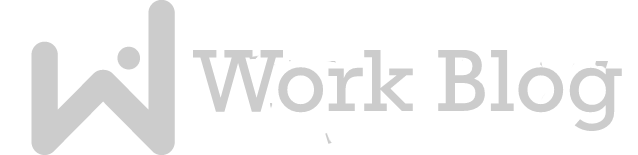







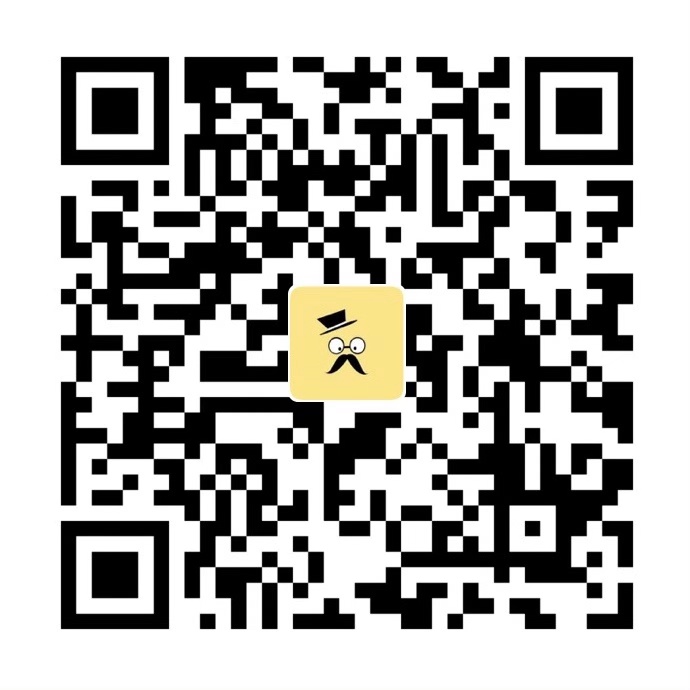
评论抢沙发